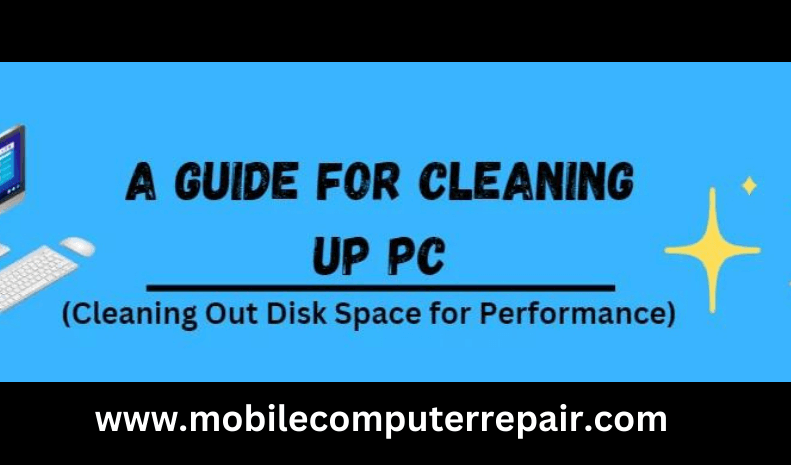A clean computer is a machine that looks tidy on the outside and operates smoothly and efficiently inside. From clearing out unnecessary files to organizing your computer, this article will provide five essential ten for giving your computer a fresh start this spring.
Uninstall Unused Programs
One of the easiest ways to clean up your computer and free up valuable storage space is by uninstalling unused programs. Over time, we accumulate a variety of applications on our computers that we no longer use or need. These programs not only take up significant space on our hard drives but can also slow down the overall performance of our machines. Regularly reviewing and uninstalling these unnecessary programs can optimize your computer’s speed and efficiency.
Remove Temporary Files
One of the most effective ways to clean your computer is by removing temporary files that accumulate over time. To remove temporary files, go to the Disk Cleanup utility in Windows or use a third-party software tool specifically designed for this purpose. Additionally, you can manually delete browser cache and history to clear unnecessary files further. Doing so helps clean your computer and protects your privacy by removing traces of websites you’ve visited.
Dust Your Computer
When cleaning your computer, one of the most crucial steps is dusting. Over time, dust accumulates in the nooks and crannies of your device, negatively impacting its performance. While many people remember to clean the exterior of their computer, such as the screen and keyboard, they often neglect the internal components. Using compressed air or an anti-static brush, carefully remove any accumulated dust from the fans, vents, and circuit boards. This will not only improve airflow and prevent overheating but also extend the lifespan of your computer.
Update Your Software
Updating your software is crucial for keeping your computer in good shape. Many people underestimate the importance of regular updates, but it is one of the easiest and most effective ways to ensure optimal performance. These updates ensure your computer runs smoothly and protect it from cyber threats.
So, always be diligent in checking for and installing updates for all the software installed on your machine.
Run Antivirus Software
One of the most important tips for cleaning your computer is to run antivirus software regularly. This essential tool scans your system for malicious programs or viruses that could harm your computer and compromise your personal information. By running antivirus software frequently, you can ensure that any new threats are detected and removed before they can cause damage.
Ensure you choose a reputable antivirus program and update it frequently to stay one step ahead of potential threats.
Empty your recycling bin.
Empty your recycling bin regularly. Many people need to remember to do this simple step, but it is essential for maintaining the performance and cleanliness of your computer. When you delete a file, it goes into the recycling bin rather than being permanently erased from your hard drive. Over time, if not emptied, the recycling bin can take up significant space on your computer. By opening it regularly, you can reclaim valuable storage space and ensure unnecessary files aren’t lingering on your system.
Clear your browser cache and history
Clearing your browser cache and history is crucial in ensuring optimal computer performance. But did you know that it can also significantly impact your online security? When you clear your cache and history, you remove temporary files that take up valuable space and delete any stored passwords or personal information that could be vulnerable to hackers. Regularly clearing this data can reduce identity theft risk and ensure your browsing experience remains secure.
Conclusion
You follow the tips mentioned in this article, such as using compressed air to remove dust, wiping down surfaces with a microfiber cloth, uninstalling unnecessary programs, etc. Remember to clean your computer’s hardware and software components, including the keyboard, mouse, monitor, and hard drive. Additionally, utilize proper cleaning tools and techniques to prevent damage to your computer.
Frequently Asked Question
How often should I clean my PC?
The frequency with which you should clean your PC depends on a few factors, such as its environment and how heavily it is used. In general, cleaning your PC at least once every three to six months is recommended. This involves removing dust from the fans and vents, cleaning the keyboard and mouse, and wiping down the monitor. Accumulated dust can lead to overheating issues and reduced performance.
Does cleaning a PC reduce noise?
Yes, cleaning your PC can help reduce noise. One common source of noise in a PC is the cooling fans. Over time, dust and debris can accumulate on these fans, causing them to work harder and produce more noise. Regularly cleaning your PC and removing this build-up can help improve the airflow and reduce the strain on the fans, resulting in quieter operation.
What is the best material to clean a computer?
The best material to clean a computer with is a microfiber cloth. Microfiber cloths are gentle and non-abrasive, making them safe on delicate surfaces like computer screens and keyboards. They are also highly effective at removing dust, fingerprints, and smudges without leaving any lint or scratches behind.
In addition to using a microfiber cloth, it is essential to use cleaning solutions specifically designed for electronics. Avoid using harsh chemicals or abrasive cleaners, as they can damage the sensitive components of your computer.
How do I clean my computer with compressed air?
Cleaning your computer with compressed air is a simple and effective way to remove dust and debris from the internal components. Here’s how you can do it:
1. Shut down your computer and unplug it from the power source to avoid any electrical mishaps.
2. Hold your compressed air canister upright, ensuring the nozzle is pointed away from you and others.
3. Begin by blowing the air into the ventilation grills on the sides or back of your computer case. This will help dislodge any dust particles that may have accumulated there.
4. Move to other components like the keyboard, mouse, and ports. Use short bursts of air to blow away any dust or debris stuck in these areas.
5. Pay special attention to the fans inside your computer case as they tend to accumulate a lot of dust over time. Hold them still with a finger while blowing air through them to prevent damage caused by spinning too fast.
Remember, it’s important not to shake or tilt the compressed air canister while using it, as this can cause condensation to form, which may damage your computer components. Additionally, ensure you’re in a well-ventilated area when cleaning with compressed air, as some dust particles may become airborne during the process.